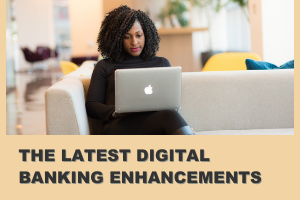
You may have noticed a few updates to your online banking or mobile app recently. We’ve been busy behind the scenes enhancing features and functionality as part of our continued mission to create a better and more seamless banking experience for you.
These updates include a new look and feel for the way you manage your cards, the ability to add travel notes on your account, quick access to redeem your CCU Visa® credit card points, and new login and security updates. Keep reading to learn more
about these enhancements.
Cards Widget Updates
Formerly known as the Cards widget, the updated “Card Management” widget has a new name and new look, with all of the same functions as before. When you select this widget, you’ll now see a display of your active ATM, debit, and credit card(s) and have the ability to freeze and unfreeze them, report a card as damaged, lost, or stolen, and have a new card ordered.
Create Travel Notes
You’ll also notice the Card Management widget now allows you to create travel notes. Travel notes are a great tool to let us know of your current and future travel plans and are the best way to ensure your card transactions won’t be interrupted while you’re away. If we aren’t aware you’re traveling, purchases you make can look suspicious and may be blocked, so be sure to fill out the quick and easy form in digital banking before you leave.
Redeem Your Visa® Points!*
If you are a CCU Visa Signature® Rewards+ or Visa® Platinum Rewards credit cardholder, you can also easily review your rewards history and redeem any available points from the purchases you’ve made. If you have a points card, you’ll see this option under the Rewards tab of the Card Management widget. Once you redeem your points, we will deposit your funds into the account you select. Remember, you must have a minimum of 2,500 points before being able to redeem, so be sure to keep using your CCU card on your everyday purchases to allow those points to add up.
Login Updates
Logging in just got easier. You can now enter your username and password at the same time on the CCU website, which means one less click and step to access your account on your desktop computer. The login screen on your mobile app has also been updated to include an option to hide or show the password you’ve typed in by tapping on the “eye” icon.
We’ve also made an optional security setting available. As you already know, we’ll occasionally prompt you to receive and enter a verification code. This type of security feature is known as two-factor authentication and is designed as extra verification that it is you logging in to your account. Now you can choose to receive a prompt every time you log in. To enable this setting, simply go to Settings > Security > Two-Factor Authentication. If you use a verification code app (like Authy), these are also now supported. This enhancement creates an extra layer of security on your account. To enable, go to Settings > Security > Two-Factor Authentication > 2FA App.
*Please note, travel notes and points redemption are only available for CCU Visa Signature® Rewards+ and Visa® Platinum Rewards cardholders.